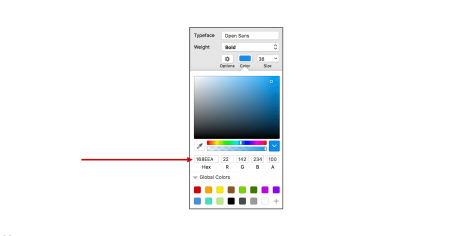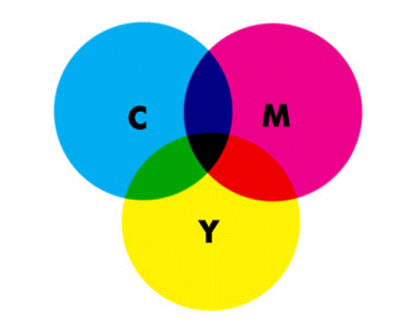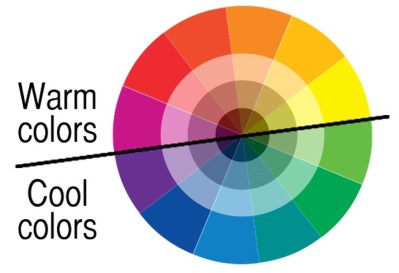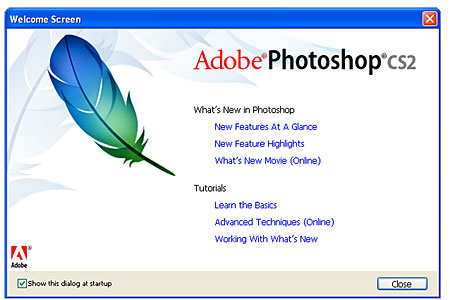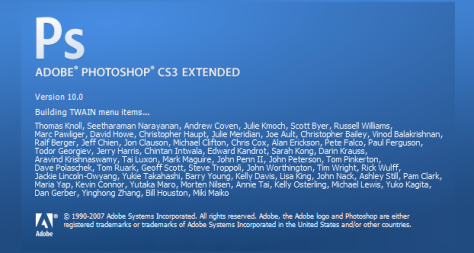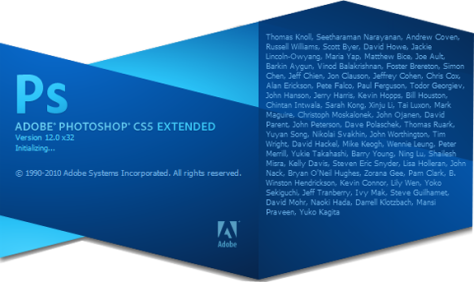If you ever see stunning pictures on magazine, internet, etc which looks pretty amazing like girl on fire, whale are flying in the skies, etc. You might be thinking how can Agency people make something like that? I’m not a designer, I don’t even know anything about software design, can I make something like that? The answer is sure you can, the only thing that you need is a notebook/ PC and Adobe Photoshop app. But you might still wonder because there are many version of Adobe Photoshop in the internet, what are the differences? Should I use this one, or that one? Well, actually it depends on your Laptop. Different Photoshop version requires different laptop specifications. Well, without further due, let’s take a look down below which one is suitable for your laptop, so you can choose the right Adobe Photoshop for your laptop:
Adobe Photoshop CS2
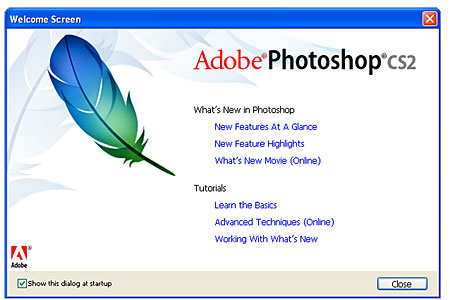
Windows:
Microsoft Windows 2000 (SP4) or Windows XP (SP1 or SP2)
Intel Xeon, Xeon Dual, Intel Centrino, or Pentium III or 4 processor
320 MB of RAM (384 MB recommended)
1024×768 monitor resolution with 16-bit video card
650 MB of available hard-disk space
CD-ROM drive
Internet or phone connection required for activation
Mac:
Mac OS X version 10.2.8 through 10.3.8 (10.3.4 through 10.3.8 recommended)
PowerPC G3, G4, or G5 processor
320 MB of RAM (384 MB recommended)
1024×768 monitor resolution with 16-bit video card
750 MB of available hard-disk space
CD-ROM drive
Internet or phone connection required for activation
Adobe Photoshop CS3
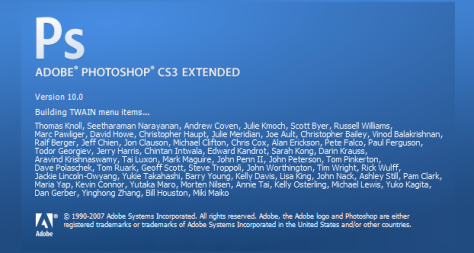
Windows:
– Intel® Pentium 4 or higher or equivalent
– Microsoft® Windows XP with Service Pack 2 or Windows Vista™ Home Premium, Business, Ultimate, or Enterprise
– 512MB of RAM
– 1 GB of available hard-disk space (additional free space required during installation)
– 1024×768 monitor resolution with 16-bit video card
– DVD-ROM drive
– QuickTime 7.1 software required for multimedia features
– Internet or phone connection required for product activation
– Broadband Internet connection required for Adobe Stock Photos* and other services
Mac OS
– PowerPC® G4 or G5 or Intel-based Macintosh
– Mac OS X v.10.4.8
– 512MB of RAM
– 2 GB of available hard-disk space (additional free space required during installation)
– 1024×768 monitor resolution with 16-bit video card
– DVD-ROM drive
– QuickTime 7.1 software required for multimedia features
– Internet or phone connection required for product activation
– Broadband Internet connection required for Adobe Stock Photos* and other services
Adobe Photoshop CS4

Windows:
CPU: 1.8GHz or faster processor
Operating System: Microsoft Windows XP with Service Pack 2 (Service Pack 3 recommended) or Windows Vista Home Premium, Business, Ultimate, or Enterprise with Service Pack 1 (certified for 32-bit Windows XP and 32-bit and 64-bit Windows Vista)
System Memory: 512MB of RAM (1GB recommended)
Storage: 1GB of available hard-disk space for installation; additional free space required during installation (cannot install on flash-based storage devices)
Monitor: 1,024×768 display (1,280×800 recommended)
Video Card: 16-bit video card (some GPU-accelerated features require graphics support for Shader Model 3.0 and OpenGL 2.0)
Optical Drive: DVD-ROM drive
Software: QuickTime 7.2 software required for multimedia features
Mac OS:
PowerPC G5 or multicore Intel processor
Mac OS X v10.4.11–10.5.4
512MB of RAM (1GB recommended)
2GB of available hard-disk space for installation; additional free space required during installation (cannot install on a volume that uses a case-sensitive file system or on flash-based storage devices)
1,024×768 display (1,280×800 recommended) with 16-bit video card
Some GPU-accelerated features require graphics support for Shader Model 3.0 and OpenGL 2.0
DVD-ROM drive
QuickTime 7.2 software required for multimedia features
Adobe Photoshop CS5
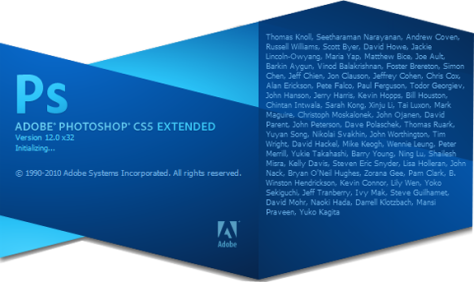
Windows:
-Intel® Pentium® 4 or AMD Athlon® 64 processor
-Microsoft® Windows® XP with Service Pack 3; Windows Vista® Home Premium, Business, Ultimate, or Enterprise with Service Pack 1 (Service Pack 2 recommended); or Windows 7
-1GB of RAM
-1GB of available hard-disk space for installation; additional free space required during installation (cannot install on removable flash storage devices)
-1024×768 display (1280×800 recommended) with qualified hardware-accelerated OpenGL graphics card, 16-bit color, and 256MB of VRAM
-Some GPU-accelerated features require graphics support for Shader Model 3.0 and OpenGL 2.0
-DVD-ROM drive
-QuickTime 7.6.2 software required for multimedia features
-Broadband Internet connection required for online services and to validate Subscription Edition (if applicable) on an ongoing basis*
Mac OS:
-Multicore Intel processor
-Mac OS X v10.5.8 or v10.6
-1GB of RAM
-2GB of available hard-disk space for installation; additional free space required during installation (cannot install on a volume that uses a case-sensitive file system or on removable flash storage devices)
-1024×768 display (1280×800 recommended) with qualified hardware-accelerated OpenGL graphics card, 16-bit color, and 256MB of VRAM
-Some GPU-accelerated features require graphics support for Shader Model 3.0 and OpenGL 2.0
-DVD-ROM drive
-QuickTime 7.6.2 software required for multimedia features
-Broadband Internet connection required for online services and to validate Subscription Edition (if applicable) on an ongoing basis*
Adobe Photoshop CS6

Windows:
-Intel® Pentium® 4 or AMD Athlon® 64 processor
-Microsoft® Windows® XP* with Service Pack 3; or Windows 7 with Service Pack 1
-1GB of RAM
-1GB of available hard-disk space for installation; additional free space required during installation
-1024×768 (1280×800 recommended) resolution display with 16-bit color and 256MB (512MB recommended, required for Photoshop Extended) of VRAM
-OpenGL 2.0 capable system
-DVD-ROM drive
Mac:
-Multicore Intel® processor with 64-bit support
-Mac OS X v10.6.8 or v10.7
-1GB of RAM
-2GB of available hard-disk space for installation; additional free space required during installation
-1024×768 (1280×800 recommended) resolution display with 16-bit color and 256MB (512MB recommended, required for Photoshop Extended) of VRAM
-OpenGL 2.0 capable system
-DVD-ROM drive
Adobe Photoshop CC

Windows
Intel® Pentium® 4 or AMD Athlon® 64 processor (2 GHz or faster)
Microsoft® Windows® 7 with Service Pack 1 or Windows 8
1 GB of RAM
2.5 GB of available hard-disk space for installation; additional free space required during installation (cannot install on removable flash storage devices)
1024 x 768 display (1280 x 800 recommended) with OpenGL® 2.0, 16-bit color, and 512 MB of VRAM (1 GB recommended)*
Internet connection and registration are necessary for required software activation, membership validation, and access to online services.†
Mac OS
Multicore Intel processor with 64-bit support
Mac OS X v10.7 or v10.8
1 GB of RAM
3.2 GB of available hard-disk space for installation; additional free space required during installation (cannot install on a volume that uses a case-sensitive file system or on removable flash storage devices)
1024 x 768 display (1280 x 800 recommended) with OpenGL 2.0, 16-bit color, and 512 MB of VRAM (1 GB recommended)*
Internet connection and registration are necessary for required software activation, membership validation, and access to online services.
After knowing the requirements needed, hope now you can choose the right Adobe Photoshop suitable for your laptop and enjoy learning, design, and editing. Good Luck. #designwithrei